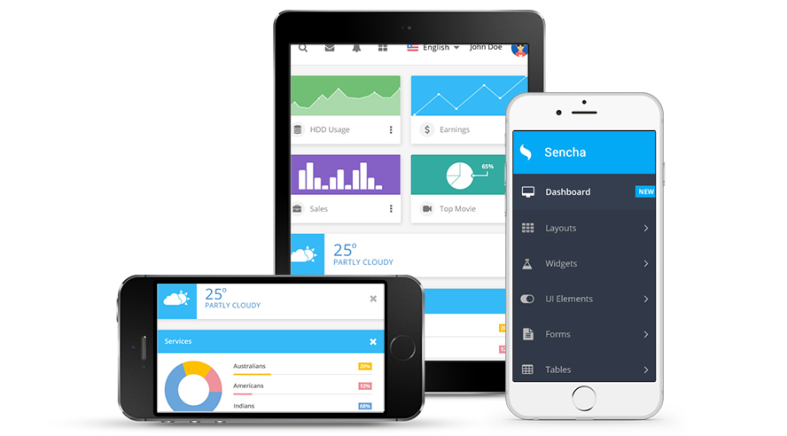During this lecture we learned about how to administrate a site in regards to system backups, logging of errors and discrepancies, as well as the updating of various modules throughout the site.
To begin with, we learned how to go through the steps of backing up a version of the website in case of any errors or unwanted changes. Backing up allows the admin to roll back a version of the website in order to implement a previous version of the site when it was working or when it had a different look that the admin or users preferred.
In order to back up, the admin must click on modules and get the backup and migrate module, where upon configuration you are provided with a title of the backup (Website V1.0 for example) as well as where you would like the backup saved, normally hosted somewhere other than where the main site is located for security purposes. You are also provided with the option of automatically updating, such as once every 12 hours it’ll save the website and back up all the files somewhere the admin chose.
After that, we learned about log files and logging errors throughout the site. This is useful as a way of looking at where users might be trying to access, such as http://www.mysite.com/videos/test where /test might not exist, and that would be logged in the reports as a page-not-found error.
We then learned about updating and checking for updates for our modules. This is done simply by clicking reports, clicking status report, and then going through the list where the content is not in green.